Lesson 4: How to Use Google Sheets
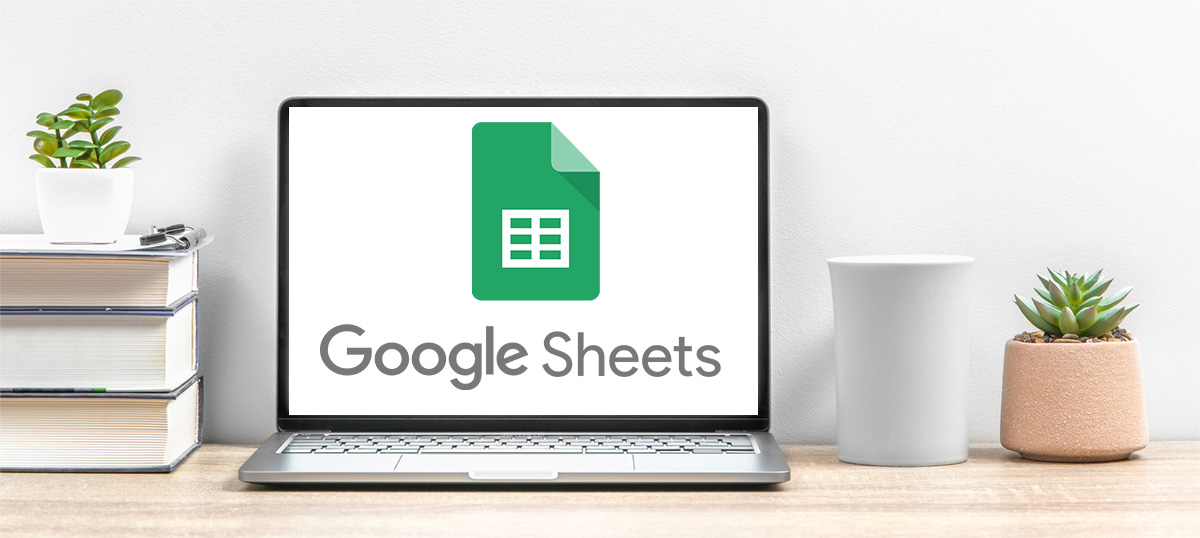
How to Use Google Sheets
With Google Sheets, you can create and edit spreadsheets directly in your web browser without having to purchase special software. It’s a free spreadsheet application that allows you to edit, organize, and analyze different types of information. You can start your own spreadsheet from scratch or use a free template.
Like Google Docs, you control who gets to see and work on your Sheet. Designed to be easy to use and share, Google Sheets has a real-time chat window, which makes collaboration easier. It also automatically saves your work and previous revisions, which you can go back and see any time.
Best of all, you can download and share a Sheet as a PDF or an Excel spreadsheet, which is great for when you are working with others.
How to create a Google Sheet
Getting started is simple. Under Google Drive, click the plus sign on the top left hand corner. Select Google Sheet, click on > and choose either a blank spreadsheet or from a template.
How to enter data in Google Sheets
Click the untitled spreadsheet at the top right corner and enter a new name for your spreadsheet. Then, enter text by clicking the cell you want and entering it in the cell. You can also insert charts, images, drawings, notes, and more into cells.
How to add sum in Google Sheets
Totaling figures for budgeting purposes is one of the main reasons people use Google Sheets. You can have the spreadsheet automatically add the figures in a column easily by using the SUM feature. To do this, simply highlight the cells you want to calculate. In the bottom right, find the star button in the bottom left corner called Explore. Next to Explore, you’ll see “Sum: total.” Choose SUM to add the calculation you want to use.
